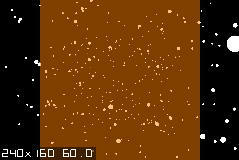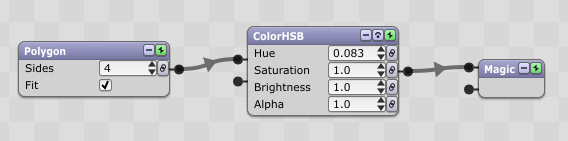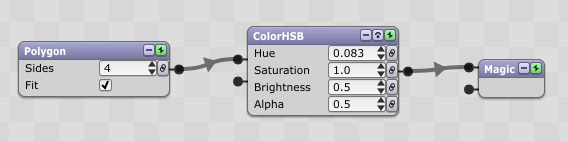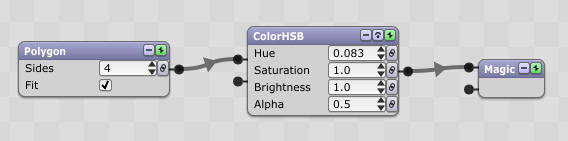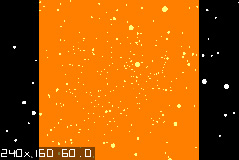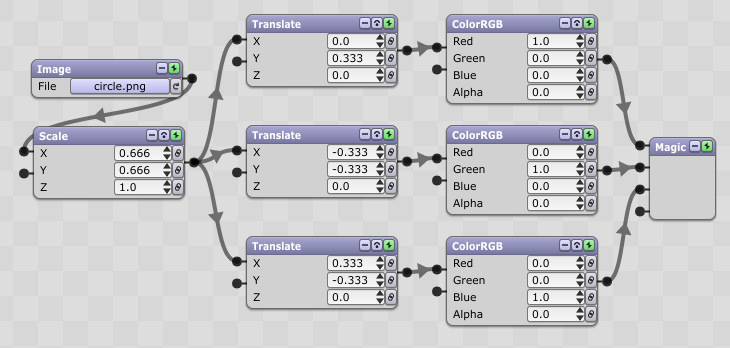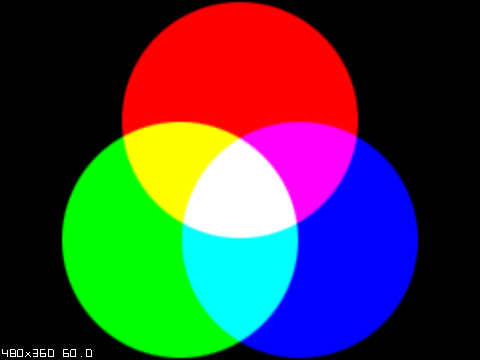For a very technical article on premultiplied alpha, check out http://blogs.msdn.com/b/shawnhar/archiv ... alpha.aspx.
But, here's a simpler explanation.
Let's say you have a basic scene, like this:
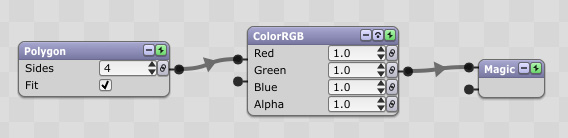
In this case, you're just going to get a white square in the Magic Window.
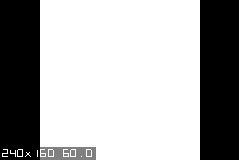
So you might think that to give the white square 50% opacity, you need to set the Alpha to 0.5:
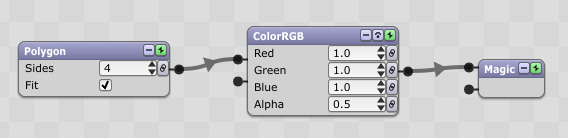
But this doesn't seem to make the white square any more transparent.
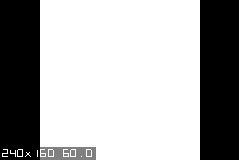
What you actually need to do is set all the values in the ColorRGB module to 0.5:
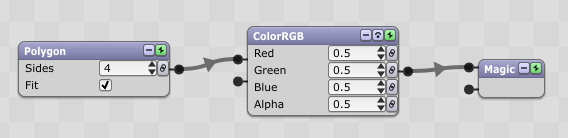
This results in a white square with 50% opacity.
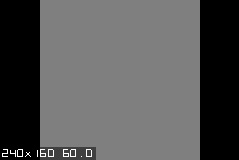
In effect, what we've done is multiply the Red, Green, and Blue values by the Alpha value. This is why it's called "premultiplied alpha".
The general strategy, then, is to first decide what color you want, and then decide what opacity you want, and then multiply the color by the opacity.
Here's another example. Let's say we want an orange square. We set Red to 1, Green to .5, and Blue to 0.
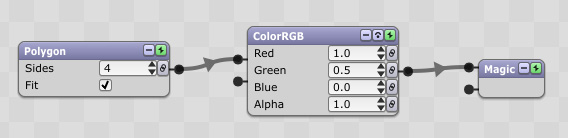
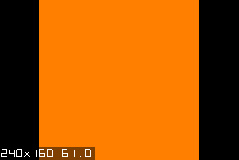
To get 50% transparency for the orange square, we now multiply the R, G, and B values by .5, and we set the Alpha value to .5:
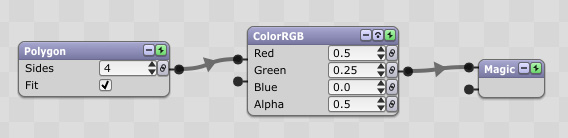
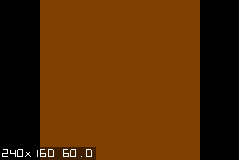
To demonstrate the transparency, we can put something behind the square by connecting it to the Magic module's next input pin:
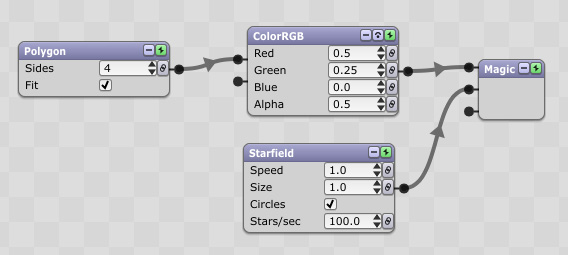
This results in a nice "see-through" effect for the orange square.