---
Here's a fun new tutorial courtesy of Romain Dura's blog: http://mouaif.wordpress.com/2009/01/05/ ... l-shaders/.
This one's a bit more complicated than the Alpha Mask tutorial so you might want to try that one first (http://magicmusicvisuals.com/forums/vie ... ?f=3&t=146).
Ok, so the code below gives you MANY new awesome blending options for the GLSLShader module. All the code is directly from Romain's blog, except the little bit I added at the end so it would work in Magic.
Code: Select all
/*
** Copyright (c) 2012, Romain Dura romain@shazbits.com
**
** Permission to use, copy, modify, and/or distribute this software for any
** purpose with or without fee is hereby granted, provided that the above
** copyright notice and this permission notice appear in all copies.
**
** THE SOFTWARE IS PROVIDED "AS IS" AND THE AUTHOR DISCLAIMS ALL WARRANTIES
** WITH REGARD TO THIS SOFTWARE INCLUDING ALL IMPLIED WARRANTIES OF
** MERCHANTABILITY AND FITNESS. IN NO EVENT SHALL THE AUTHOR BE LIABLE FOR ANY
** SPECIAL, DIRECT, INDIRECT, OR CONSEQUENTIAL DAMAGES OR ANY DAMAGES
** WHATSOEVER RESULTING FROM LOSS OF USE, DATA OR PROFITS, WHETHER IN AN
** ACTION OF CONTRACT, NEGLIGENCE OR OTHER TORTIOUS ACTION, ARISING OUT OF OR
** IN CONNECTION WITH THE USE OR PERFORMANCE OF THIS SOFTWARE.
*/
/*
** Photoshop & misc math
** Blending modes, RGB/HSL/Contrast/Desaturate, levels control
**
** Romain Dura | Romz
** Blog: http://mouaif.wordpress.com
** Post: http://mouaif.wordpress.com/?p=94
*/
/*
** Desaturation
*/
vec4 Desaturate(vec3 color, float Desaturation)
{
vec3 grayXfer = vec3(0.3, 0.59, 0.11);
vec3 gray = vec3(dot(grayXfer, color));
return vec4(mix(color, gray, Desaturation), 1.0);
}
/*
** Hue, saturation, luminance
*/
vec3 RGBToHSL(vec3 color)
{
vec3 hsl; // init to 0 to avoid warnings ? (and reverse if + remove first part)
float fmin = min(min(color.r, color.g), color.b); //Min. value of RGB
float fmax = max(max(color.r, color.g), color.b); //Max. value of RGB
float delta = fmax - fmin; //Delta RGB value
hsl.z = (fmax + fmin) / 2.0; // Luminance
if (delta == 0.0) //This is a gray, no chroma...
{
hsl.x = 0.0; // Hue
hsl.y = 0.0; // Saturation
}
else //Chromatic data...
{
if (hsl.z < 0.5)
hsl.y = delta / (fmax + fmin); // Saturation
else
hsl.y = delta / (2.0 - fmax - fmin); // Saturation
float deltaR = (((fmax - color.r) / 6.0) + (delta / 2.0)) / delta;
float deltaG = (((fmax - color.g) / 6.0) + (delta / 2.0)) / delta;
float deltaB = (((fmax - color.b) / 6.0) + (delta / 2.0)) / delta;
if (color.r == fmax )
hsl.x = deltaB - deltaG; // Hue
else if (color.g == fmax)
hsl.x = (1.0 / 3.0) + deltaR - deltaB; // Hue
else if (color.b == fmax)
hsl.x = (2.0 / 3.0) + deltaG - deltaR; // Hue
if (hsl.x < 0.0)
hsl.x += 1.0; // Hue
else if (hsl.x > 1.0)
hsl.x -= 1.0; // Hue
}
return hsl;
}
float HueToRGB(float f1, float f2, float hue)
{
if (hue < 0.0)
hue += 1.0;
else if (hue > 1.0)
hue -= 1.0;
float res;
if ((6.0 * hue) < 1.0)
res = f1 + (f2 - f1) * 6.0 * hue;
else if ((2.0 * hue) < 1.0)
res = f2;
else if ((3.0 * hue) < 2.0)
res = f1 + (f2 - f1) * ((2.0 / 3.0) - hue) * 6.0;
else
res = f1;
return res;
}
vec3 HSLToRGB(vec3 hsl)
{
vec3 rgb;
if (hsl.y == 0.0)
rgb = vec3(hsl.z); // Luminance
else
{
float f2;
if (hsl.z < 0.5)
f2 = hsl.z * (1.0 + hsl.y);
else
f2 = (hsl.z + hsl.y) - (hsl.y * hsl.z);
float f1 = 2.0 * hsl.z - f2;
rgb.r = HueToRGB(f1, f2, hsl.x + (1.0/3.0));
rgb.g = HueToRGB(f1, f2, hsl.x);
rgb.b= HueToRGB(f1, f2, hsl.x - (1.0/3.0));
}
return rgb;
}
/*
** Contrast, saturation, brightness
** Code of this function is from TGM's shader pack
** http://irrlicht.sourceforge.net/phpBB2/viewtopic.php?t=21057
*/
// For all settings: 1.0 = 100% 0.5=50% 1.5 = 150%
vec3 ContrastSaturationBrightness(vec3 color, float brt, float sat, float con)
{
// Increase or decrease theese values to adjust r, g and b color channels seperately
const float AvgLumR = 0.5;
const float AvgLumG = 0.5;
const float AvgLumB = 0.5;
const vec3 LumCoeff = vec3(0.2125, 0.7154, 0.0721);
vec3 AvgLumin = vec3(AvgLumR, AvgLumG, AvgLumB);
vec3 brtColor = color * brt;
vec3 intensity = vec3(dot(brtColor, LumCoeff));
vec3 satColor = mix(intensity, brtColor, sat);
vec3 conColor = mix(AvgLumin, satColor, con);
return conColor;
}
/*
** Float blending modes
** Adapted from here: http://www.nathanm.com/photoshop-blending-math/
** But I modified the HardMix (wrong condition), Overlay, SoftLight, ColorDodge, ColorBurn, VividLight, PinLight (inverted layers) ones to have correct results
*/
#define BlendLinearDodgef BlendAddf
#define BlendLinearBurnf BlendSubstractf
#define BlendAddf(base, blend) min(base + blend, 1.0)
#define BlendSubstractf(base, blend) max(base + blend - 1.0, 0.0)
#define BlendLightenf(base, blend) max(blend, base)
#define BlendDarkenf(base, blend) min(blend, base)
#define BlendLinearLightf(base, blend) (blend < 0.5 ? BlendLinearBurnf(base, (2.0 * blend)) : BlendLinearDodgef(base, (2.0 * (blend - 0.5))))
#define BlendScreenf(base, blend) (1.0 - ((1.0 - base) * (1.0 - blend)))
#define BlendOverlayf(base, blend) (base < 0.5 ? (2.0 * base * blend) : (1.0 - 2.0 * (1.0 - base) * (1.0 - blend)))
#define BlendSoftLightf(base, blend) ((blend < 0.5) ? (2.0 * base * blend + base * base * (1.0 - 2.0 * blend)) : (sqrt(base) * (2.0 * blend - 1.0) + 2.0 * base * (1.0 - blend)))
#define BlendColorDodgef(base, blend) ((blend == 1.0) ? blend : min(base / (1.0 - blend), 1.0))
#define BlendColorBurnf(base, blend) ((blend == 0.0) ? blend : max((1.0 - ((1.0 - base) / blend)), 0.0))
#define BlendVividLightf(base, blend) ((blend < 0.5) ? BlendColorBurnf(base, (2.0 * blend)) : BlendColorDodgef(base, (2.0 * (blend - 0.5))))
#define BlendPinLightf(base, blend) ((blend < 0.5) ? BlendDarkenf(base, (2.0 * blend)) : BlendLightenf(base, (2.0 *(blend - 0.5))))
#define BlendHardMixf(base, blend) ((BlendVividLightf(base, blend) < 0.5) ? 0.0 : 1.0)
#define BlendReflectf(base, blend) ((blend == 1.0) ? blend : min(base * base / (1.0 - blend), 1.0))
/*
** Vector3 blending modes
*/
// Component wise blending
#define Blend(base, blend, funcf) vec3(funcf(base.r, blend.r), funcf(base.g, blend.g), funcf(base.b, blend.b))
#define BlendNormal(base, blend) (blend)
#define BlendLighten BlendLightenf
#define BlendDarken BlendDarkenf
#define BlendMultiply(base, blend) (base * blend)
#define BlendAverage(base, blend) ((base + blend) / 2.0)
#define BlendAdd(base, blend) min(base + blend, vec3(1.0))
#define BlendSubstract(base, blend) max(base + blend - vec3(1.0), vec3(0.0))
#define BlendDifference(base, blend) abs(base - blend)
#define BlendNegation(base, blend) (vec3(1.0) - abs(vec3(1.0) - base - blend))
#define BlendExclusion(base, blend) (base + blend - 2.0 * base * blend)
#define BlendScreen(base, blend) Blend(base, blend, BlendScreenf)
#define BlendOverlay(base, blend) Blend(base, blend, BlendOverlayf)
#define BlendSoftLight(base, blend) Blend(base, blend, BlendSoftLightf)
#define BlendHardLight(base, blend) BlendOverlay(blend, base)
#define BlendColorDodge(base, blend) Blend(base, blend, BlendColorDodgef)
#define BlendColorBurn(base, blend) Blend(base, blend, BlendColorBurnf)
#define BlendLinearDodge BlendAdd
#define BlendLinearBurn BlendSubstract
// Linear Light is another contrast-increasing mode
// If the blend color is darker than midgray, Linear Light darkens the image by decreasing the brightness. If the blend color is lighter than midgray, the result is a brighter image due to increased brightness.
#define BlendLinearLight(base, blend) Blend(base, blend, BlendLinearLightf)
#define BlendVividLight(base, blend) Blend(base, blend, BlendVividLightf)
#define BlendPinLight(base, blend) Blend(base, blend, BlendPinLightf)
#define BlendHardMix(base, blend) Blend(base, blend, BlendHardMixf)
#define BlendReflect(base, blend) Blend(base, blend, BlendReflectf)
#define BlendGlow(base, blend) BlendReflect(blend, base)
#define BlendPhoenix(base, blend) (min(base, blend) - max(base, blend) + vec3(1.0))
#define BlendOpacity(base, blend, F, O) (F(base, blend) * O + blend * (1.0 - O))
// Hue Blend mode creates the result color by combining the luminance and saturation of the base color with the hue of the blend color.
vec3 BlendHue(vec3 base, vec3 blend)
{
vec3 baseHSL = RGBToHSL(base);
return HSLToRGB(vec3(RGBToHSL(blend).r, baseHSL.g, baseHSL.b));
}
// Saturation Blend mode creates the result color by combining the luminance and hue of the base color with the saturation of the blend color.
vec3 BlendSaturation(vec3 base, vec3 blend)
{
vec3 baseHSL = RGBToHSL(base);
return HSLToRGB(vec3(baseHSL.r, RGBToHSL(blend).g, baseHSL.b));
}
// Color Mode keeps the brightness of the base color and applies both the hue and saturation of the blend color.
vec3 BlendColor(vec3 base, vec3 blend)
{
vec3 blendHSL = RGBToHSL(blend);
return HSLToRGB(vec3(blendHSL.r, blendHSL.g, RGBToHSL(base).b));
}
// Luminosity Blend mode creates the result color by combining the hue and saturation of the base color with the luminance of the blend color.
vec3 BlendLuminosity(vec3 base, vec3 blend)
{
vec3 baseHSL = RGBToHSL(base);
return HSLToRGB(vec3(baseHSL.r, baseHSL.g, RGBToHSL(blend).b));
}
/*
** Gamma correction
** Details: http://blog.mouaif.org/2009/01/22/photoshop-gamma-correction-shader/
*/
#define GammaCorrection(color, gamma) pow(color, 1.0 / gamma)
/*
** Levels control (input (+gamma), output)
** Details: http://blog.mouaif.org/2009/01/28/levels-control-shader/
*/
#define LevelsControlInputRange(color, minInput, maxInput) min(max(color - vec3(minInput), vec3(0.0)) / (vec3(maxInput) - vec3(minInput)), vec3(1.0))
#define LevelsControlInput(color, minInput, gamma, maxInput) GammaCorrection(LevelsControlInputRange(color, minInput, maxInput), gamma)
#define LevelsControlOutputRange(color, minOutput, maxOutput) mix(vec3(minOutput), vec3(maxOutput), color)
#define LevelsControl(color, minInput, gamma, maxInput, minOutput, maxOutput) LevelsControlOutputRange(LevelsControlInput(color, minInput, gamma, maxInput), minOutput, maxOutput)
// added by Eric so it works in Magic:
void main() {
vec4 col1 = texture2D(iChannel0, gl_FragCoord.xy / iResolution.xy);
vec4 col2 = texture2D(iChannel1, gl_FragCoord.xy / iResolution.xy);
// replace BlendPhoenix with any other mode from above:
gl_FragColor = vec4( BlendPhoenix(col1.rgb, col2.rgb), (col1.a+col2.a)/2.0);
}
By default, the file uses the "BlendPhoenix" mode (an arbitrary decision by me). The slightly tricky part is that if you want to change the mode, you have to edit my code, but it's a VERY minor change. If you scroll to the very bottom you can see the line I added which has the text "BlendPhoenix" in it. BlendPhoenix is only one of the many modes available. To change the mode, replace BlendPhoenix with one of the other options higher in the file, such as BlendLinearDodge or BlendGlow.
Code: Select all
gl_FragColor = vec4( BlendGlow(col1.rgb, col2.rgb), (col1.a+col2.a)/2.0);Just note that, to use more than one mode at a time in your Magic project, you'll have to create a new text file for each. Again though, it's just copying and pasting.
Here's an example screenshot:
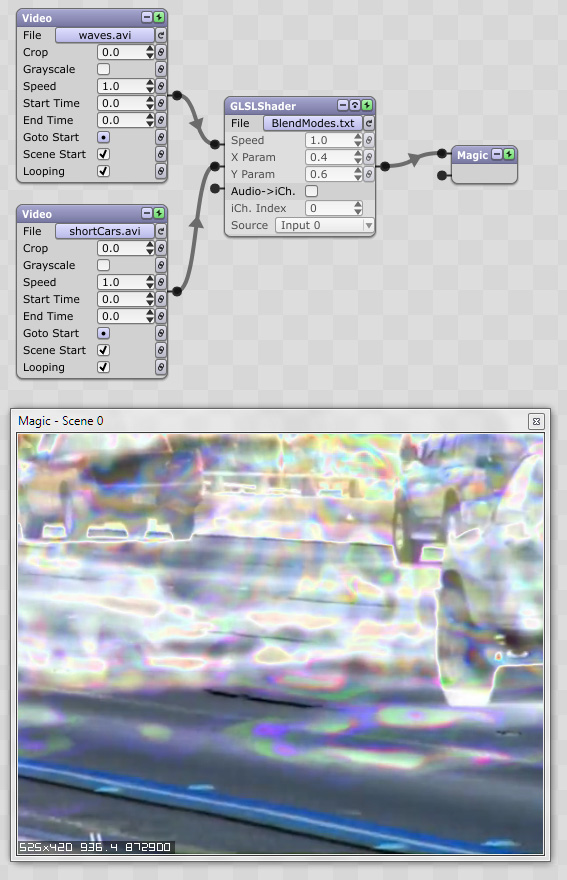
I'm sure some of you will have questions so feel free to ask!
Enjoy,
Eric