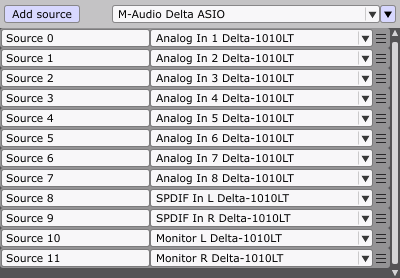first sorry for my poor english...Eric feel free to edit this post !
some supplements about this for windows users :
Asio from DAW --->asio in magic
asiolink pro is by far the best solution. the dev is really a great person. After a few exchanges with the developer, he create the loop fonction.
how to use it :
load the asio link pro driver inside you audio software. create the number of audio output you will need ( for exemple if you want to send to magic 4 tracks individually, create two asio out for your sound ( left and right) and 4 additionnal output. You can use the routing of the DAW for sending each sound to each output.In my opinion the best way to do this is to create a Aux bus for each output and to use the send fonction of each track.
then link each asio driver out mix to a looper out number . So your music will be on the 1 and 2 output for sound, and each sound will be send to output 3 to 4 , but you will not ear it.The send to bus fonction is very useful here: you can adjust the sound as you need for visual inside the daw ( volume , filtering, fx etc. none of this will be hear, that's just for shaping your sound for the visuals.

- asio link pro DAW window
- asiolink pro DAW window.jpg (275.42 KiB) Viewed 122632 times
Launch magic, select Asio link pro as driver . Inside the asio link pro windows, link each loop in to different asio host in mix. Tou can now use each input for your visuals.

- asio link pro magic window
- asiolink pro magic window.jpg (46.18 KiB) Viewed 122632 times

- magic audio midi
- magic audio midi.jpg (34.97 KiB) Viewed 122632 times
asio link remember the setting for the daw or magic, but you can too save this two profile ( each profile is saved for each software)
+
asio driver: very low latency. the loop fonction jsut add one sample for routing, so you will never ear this.
I'm using this since one year on stage, and never had a issue, it rocks really solid
unlimited number of outputs !
-
a little works for working as you read.
payware solution, but that's really a pro and serious software
another solution Asio to WDM
http://odeus-audio.com.au/Odeus/Wdm2Vst
load it inside your daw ( vst2wdm version)just like another vst . An aux bus is a great solution. The send to bus fonction is very useful here too: you can adjust the sound as you need for visual inside the daw ( volume , filtering, fx etc.) none of this will be hear, that's just for shaping your sound for the visuals. It will works for 2 outputs.
the latency is near 30 ms, it could be or not an issue depending of your project.
On the windows mixer , choose the MIX Wdm2vst device as the default recording device.
Launch Magic and select the MIX WDM2VST device. You can now have two input from the sound of your DAW directly in magic.
+
it works great, like asio link pro. I'm using it since a long time for smal digital art, and no issue.
easy to config
Two outputs , you can shape your sound for visual without changing the audio output
-
payware too, but not so much !
as it use the wdm driver, add some latency, it may be an issue or not depending of your project.
the last : Two hardware solutions
Roland and Esi allow you to use your asio output directly to a wdm device. I'm using this too, and it works perfectly.
https://www.roland.com/global/products/quad-capture/
you can use the "main quad capture" outpout ( choose it in the sound panel of windows) . low latency ( less than 10ms). Rocks very solid, I'm using this since 3 years. But you can just deal with the main left and right audio signal from your audio software.
the quad capture drivers are some of the best I know with RME.
most of esi sound cards have the directwire fonction, you can route your asio signal to WDM, just be sure to check the directwire logo on the product page.
http://www.esi-audio.com/products/?m=12
https://www.amazona.de/wp-content/uploa ... ctWIRE.jpg
this hardware solution works great, as you will not need to setup something. But you can not shape your sound for visuals inside your Daw, as it will be hear directly inside your music. You can't do separate tracks , but if you just need a stero input for magic, there is no need.
hope it helps a little